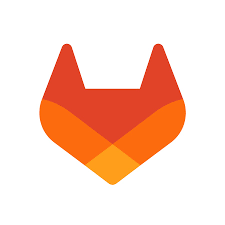Backing up and restoring repositories in GitLab is a vital operation that ensures your data can be recovered in case of unexpected failures.
Here are the specific steps for backing up and restoring GitLab repositories:
- Backing Up the GitLab Repository
There are two ways to back up data in GitLab: manual backup and automatic backup. Manual backup requires the use of GitLab’s command-line tools, while automatic backup involves configuring a backup strategy in GitLab’s settings.
For manual backups, you can use the following commands:
|
|
This command will back up the GitLab database and other data to the default backup storage location, /var/opt/gitlab/backups. If you want to specify a backup file name, you can use the -n parameter. For example:
|
|
- Copying Backup Files to Another Host
Use the scp command or other file transfer tools to copy the backup file from the original host to the target host. For example:
|
|
- Restoring GitLab Repository Data
On the target host, you need to prepare a GitLab environment that matches the version of the original host. Then, in the directory where the backup file is located, you can use the following command to restore:
|
|
This command will extract the backup file and import the data into the GitLab environment on the target host.
- Verifying the Restored GitLab Repository
After restoring the GitLab repository data, you can use the following command to check if the imported data is correct:
|
|
This command will check the GitLab database and Git repositories for any issues and output diagnostic information.
In summary, backing up and restoring GitLab repositories requires using GitLab command-line tools for manual backups or configuring automatic backups. After creating a backup, you need to transfer the backup file to another host and restore it using GitLab command-line tools. Once the restoration is complete, use the gitlab:check command to verify that the restored data is accurate.