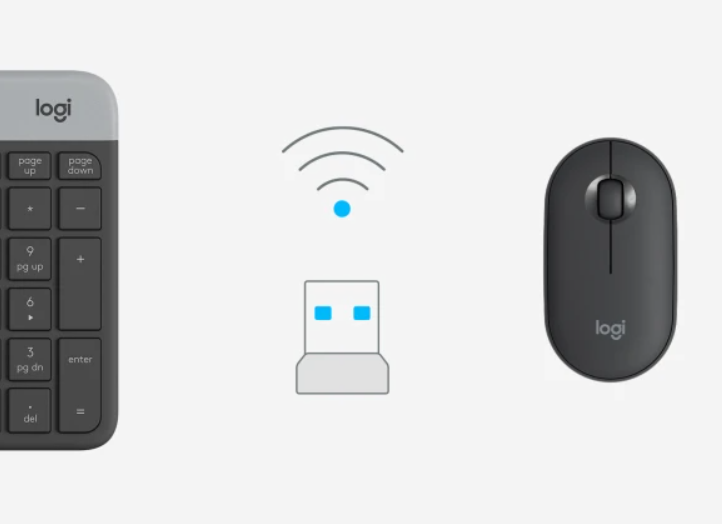If you have lost the receiver for your Logitech wireless mouse, you can easily use another Logitech receiver to pair it. Here’s how:
- Install the official Logitech pairing software. Download link: Logitech Options

- Insert the adapter into your computer and select the type of mouse.
 If it’s not a Bluetooth mouse, select the option on the left. You’ll need to install the configuration program during the first setup.
If it’s not a Bluetooth mouse, select the option on the left. You’ll need to install the configuration program during the first setup.
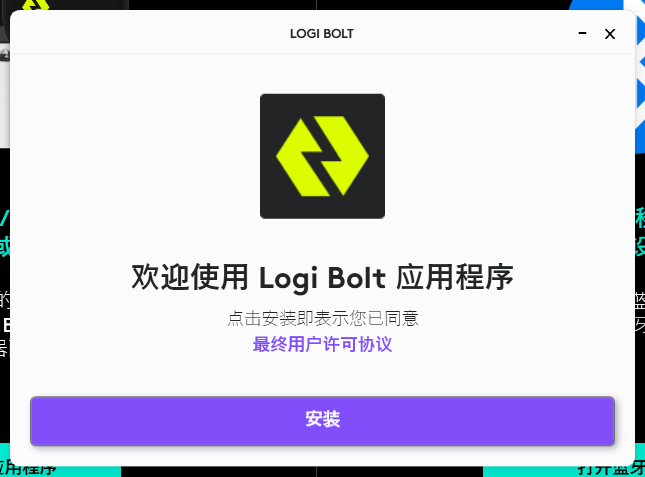
Once the installation is complete, make sure the adapter is plugged into your computer, and you can start the pairing process. First, turn off the wireless mouse, then toggle it on and off a few times during the pairing process, and it should successfully pair.

At this point, the new adapter should be paired with your old mouse, allowing you to use the wireless mouse again.
If you encounter the following prompt during the pairing process:

This indicates that the adapter and mouse are not of the same functionality type. Try using a receiver of the same type and attempt pairing again.