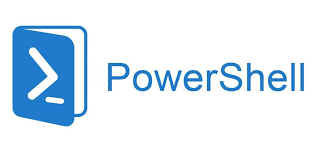If you want to count the files larger than a certain size in a specific folder, you can use this method.
Here is the correct way to use PowerShell commands in the Command Prompt (CMD) to count large files in a specific folder:
|
|
Please replace <folder path> with the actual path of the folder you want to analyze.
This command will recursively search for files in the specified folder and filter out those that are larger than or equal to 10,000,000 bytes (i.e., over 10MB). It will then output the size of each large file (in MB) along with its full path.
For example, to count large files in the folder C:\MyFolder, you can run the following command:
|
|
After executing the command, you will see results similar to the following, which includes the size and path of files that are greater than or equal to 10MB:
|
|
To save the output to a file named a.txt, you can use the > operator to redirect the output into the file. Here’s an example command to save the results in a.txt:
|
|
Make sure to replace <folder path> with the actual path of the folder you want to analyze.
For instance, if you want to save the statistics of large files in the folder C:\MyFolder to a.txt, you can run the following command:
|
|
After executing the command, the output will be saved in the a.txt file.