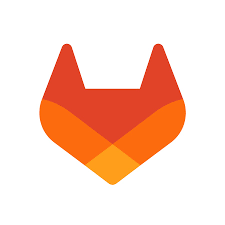To configure your Git account to connect to GitLab on Linux, you can follow these steps:
- Install Git: If Git is not already installed on your system, run the following command to install it:
sudo apt update && sudo apt install git - Generate an SSH Key: Use the following command to generate an SSH key. This will provide you with a public key and a private key:
ssh-keygen -t rsa -b 4096 -C "[email protected]". Replace[email protected]with the email address you used to register your account on GitLab, and follow the prompts to set the location for saving the key and to set a passphrase. - Add the Public Key to GitLab: Copy the contents of the generated public key file. You can print the public key content using this command:
cat ~/.ssh/id_rsa.pub. Log in to the GitLab website, navigate to the SSH Keys page in your personal settings (usually found athttps://gitlab.com/profile/keys). Paste the public key you just copied into the designated field on that page and save it.
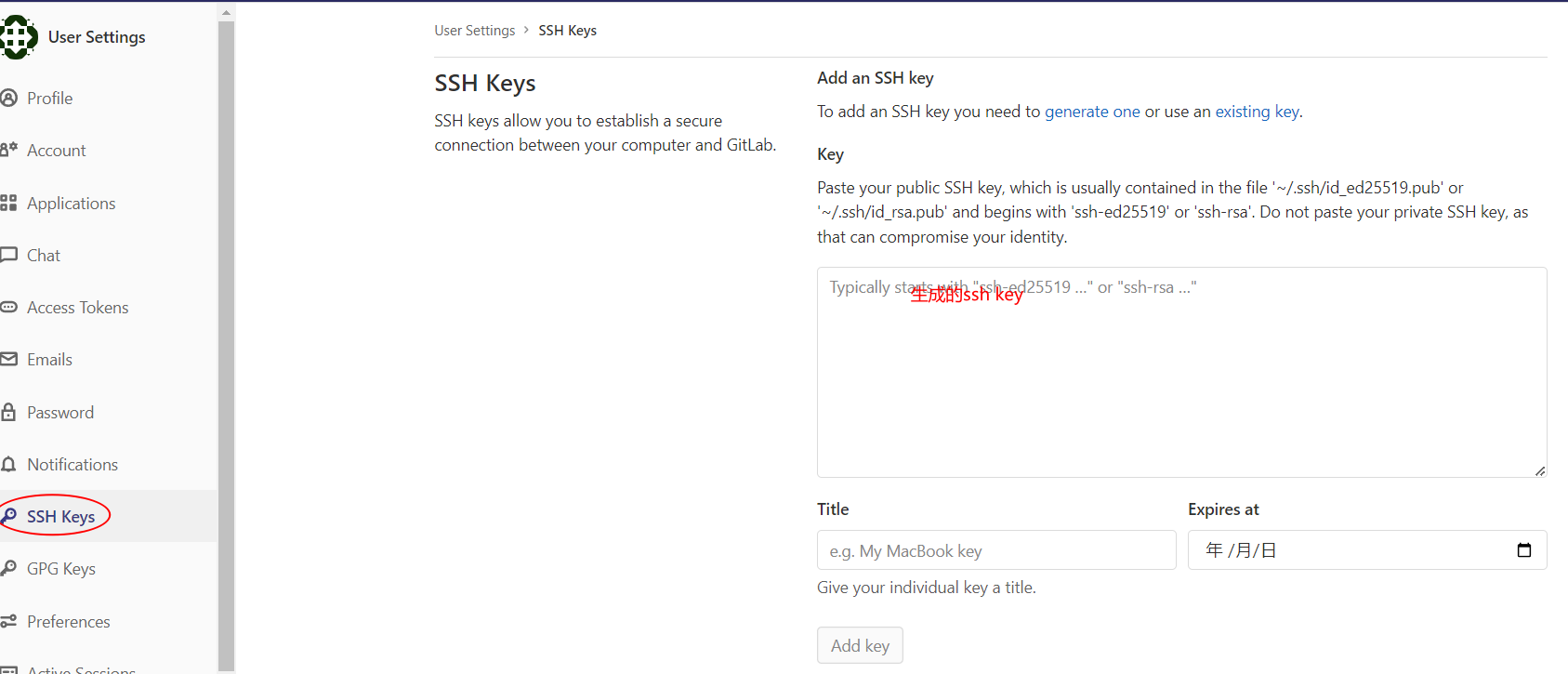
- Configure Global Git Username and Email: Run the following commands to configure your global Git username and email address:
git config --global user.name "Your Name" && git config --global user.email "[email protected]". Make sure to replace “Your Name” and[email protected]with your actual name and email address. - Test the SSH Connection: Run the following command to test if the SSH connection is successful:
ssh -T [email protected]. If the connection is successful, you will receive a welcome message. - Start Using Git: Now that you have configured your GitLab account connection, you can use Git commands to clone, commit, and push projects to your GitLab repository.
- Clone an Existing Repository Locally:
git clone [email protected]:your-username/your-repo.git. Replace “your-username” with your GitLab username and “your-repo” with the name of the repository you wish to clone. - Create a New Git Repository and Initialize it: Run
mkdir your-repo && cd your-repo && git init. Then, add files, commit changes, and push them to your GitLab repository.
- Clone an Existing Repository Locally:
 I hope these steps will help you successfully configure your Git account to connect to GitLab on Linux. If you have any questions, feel free to ask.
I hope these steps will help you successfully configure your Git account to connect to GitLab on Linux. If you have any questions, feel free to ask.