Issue
During the installation of PVE, the interface goes blank on the second step, displaying only the mouse cursor. The right-click still works. As illustrated below:
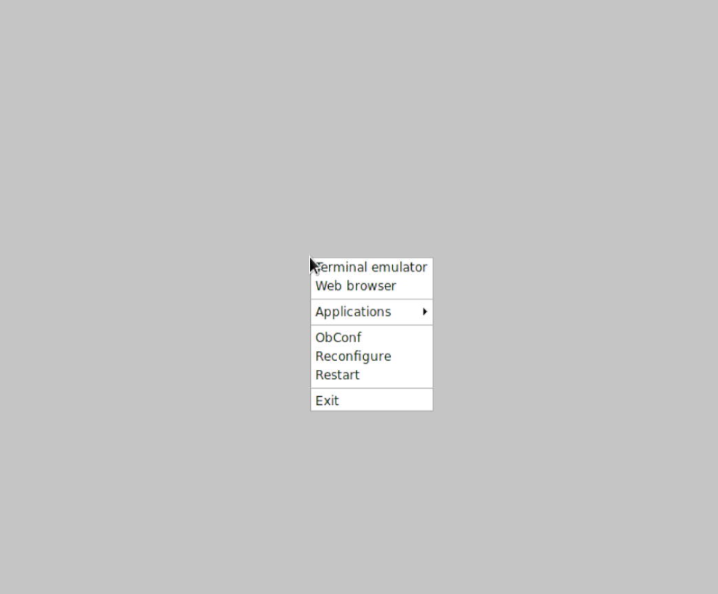
This issue is primarily caused by the industrial control motherboard, which defaults to an LVDS screen for the first display. Therefore, connecting a monitor via VGA or HDMI results in this problem.
Solution
Now that we understand the issue, we can look at the various solutions. Here are a few options:
- Directly connect an LVDS screen. (Not universally applicable)
- If the motherboard has an LVDS off pin, short-circuit this pin to switch to the VGA monitor.
- Change the LVDS settings in the motherboard BIOS. Note that this option may not be available on all motherboards.
- Use the PVE 8.x installation package, as the 8.0 package now supports command-line installation. Using the command-line method will avoid this issue.
- On the installation screen, press the keyboard shortcut ’e’, and in the line that starts with
linux /boot/, aftersplash=silent(make sure to manually insert a space), add video=eDP-1:d, as shown in the image below:

Conclusion
Among the solutions, options 4 and 5 are the most versatile. If you are performing a new installation, it is advisable to use the latest PVE 8.x installation package with the command-line method, as it offers better compatibility and universal applicability.
