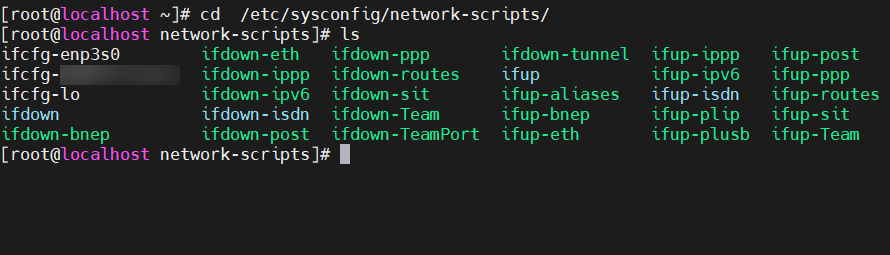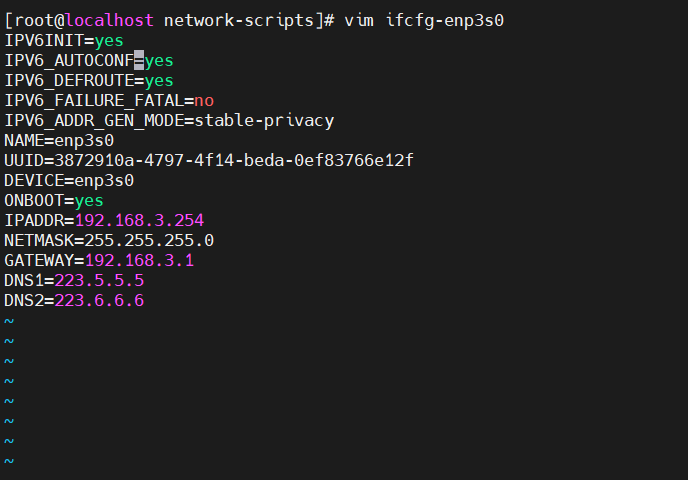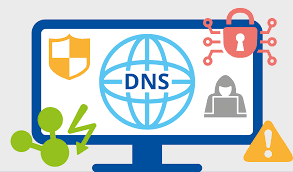In CentOS, you can set a network interface to a static IP address by following these steps:
- Open the
/etc/sysconfig/network-scripts directory and locate the network interface configuration file you want to modify. For example, for eth0, find the file named ifcfg-eth0.
1
2
|
cd /etc/sysconfig/network-scripts
ls ifcfg-*
|
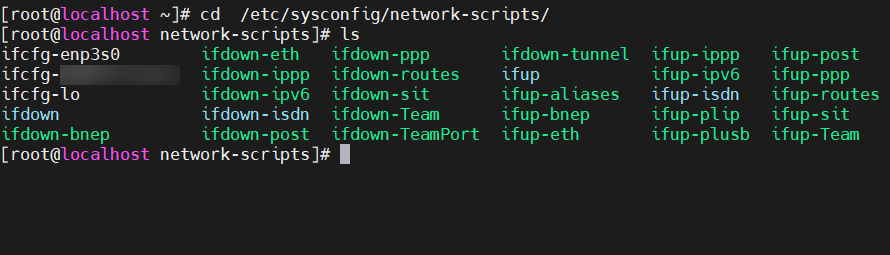
- Backup the file and open it with a text editor. For instance, you can use the vi editor to open the
ifcfg-eth0 file:
1
2
|
cp ifcfg-eth0 ifcfg-eth0.bak
vi ifcfg-eth0
|
- Set the BOOTPROTO attribute to static to indicate that a static IP address will be used, and add the following attributes:
1
2
3
4
5
|
IPADDR=192.168.0.100 # Set the IP address for the network interface
NETMASK=255.255.255.0 # Set the subnet mask for the network interface
GATEWAY=192.168.0.1 # Set the gateway IP address
DNS1=8.8.8.8 # Set the primary DNS server IP address
DNS2=8.8.4.4 # Set the secondary DNS server IP address (optional)
|
For example, the modified file content should look like this:
1
2
3
4
5
6
7
8
9
10
11
|
TYPE=Ethernet
BOOTPROTO=static
NAME=eth0
DEVICE=eth0
ONBOOT=yes
IPADDR=192.168.0.100
NETMASK=255.255.255.0
GATEWAY=192.168.0.1
DNS1=8.8.8.8
DNS2=8.8.4.4
# For DNS addresses inside China, you can refer to the following article: https://bmzhp.com/knowledge/164
|
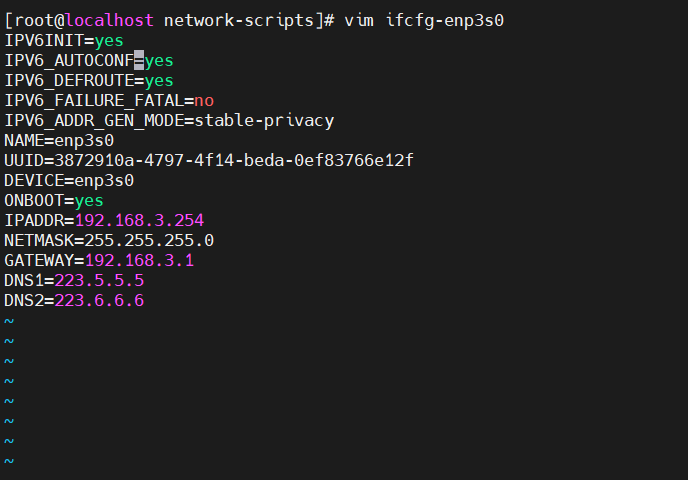
- Save the modified file and restart the network service.
1
|
systemctl restart network
|
- Use the
ip addr command to check if the network interface is using the static IP address.
These are the complete steps to set a static IP address for a network interface in CentOS. I hope this method helps you successfully configure the static IP address for your network interface.