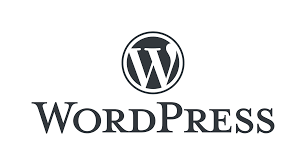If the scheduled post publishing feature on your WordPress site continually fails, there are several potential causes and solutions to consider:
-
Scheduled Tasks Not Enabled: In the WordPress admin dashboard, navigate to “Settings” -> “General” and check whether the “WordPress Address (URL)” and “Site Address (URL)” are correctly configured. If they are incorrect, WordPress will not be able to execute scheduled tasks properly. Make sure that both the “WordPress Address (URL)” and “Site Address (URL)” settings are accurate, allowing WordPress to call on itself. Additionally, verify that the server where WordPress is installed can connect to the external network; otherwise, WordPress will fail to perform scheduled tasks.
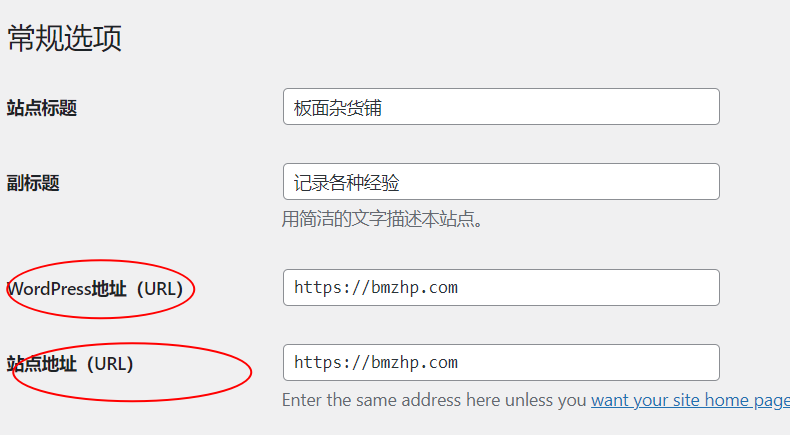
-
Cron Service Not Running: WordPress scheduled tasks rely on the Cron service to operate. If the Cron service is not running, the scheduled publishing feature will fail. You can check if the Cron service is active by running the following command in the terminal:
1ps aux | grep cronIf you see an output that includes something like
/usr/sbin/cron -f, this indicates that the Cron service is running. If there is no output or if this process is missing, you will need to start the Cron service by running the following commands:1 2sudo service crond start sudo service crond status # Check Crond service status -
Incorrect WP-Cron Configuration: WP-Cron is the built-in task manager for WordPress. If it is not configured correctly, the scheduled publishing feature will fail. You can disable WP-Cron by adding the following line to your
wp-config.phpfile:1define('DISABLE_WP_CRON', true);Then, use the terminal to configure the Cron service by entering
crontab -e. Switch to insert mode and add the following line:1*/5 * * * * /usr/bin/php -q /path/to/wordpress/wp-cron.php >/dev/null 2>&1Make sure to manually execute
/usr/bin/php -q /path/to/wordpress/wp-cron.phpin the command line to check for any issues. If you encounter errors, troubleshoot based on those messages.The
*/5 * * * *indicates that the command will run every five minutes, and/usr/bin/php -q /path/to/wordpress/wp-cron.phpis the command to run. Replace/path/to/wordpresswith the actual path to your WordPress installation directory. -
Backlog of Scheduled Tasks: If there are a large number of pending scheduled tasks on the site, it may prevent new tasks from being executed. You can use the WP-CLI tool to clean up expired scheduled tasks:
1wp cron event run --due-nowRunning this command will immediately execute all overdue but unprocessed scheduled tasks. You can also consider setting up a scheduled task to regularly clean up expired tasks.
By addressing these factors, you should be able to resolve any issues pertaining to the failure of scheduled post publishing in WordPress.